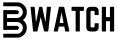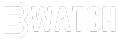IPTV Setup Guide: Step-by-Step Guide to Setting Up Your IPTV Account on Any Device
IPTV SETUP GUIDE
Follow our IPTV setup guide to get BE WATCH up and running on your Samsung or LG Smart TV in minutes.
On your Smart TV, search for and install one of these apps—essential for this IPTV setup guide:
Complete these steps in the app to follow our IPTV setup guide:
Once installed, use your subscription credentials from BE WATCH to log in and start live TV streaming.
For full details, continue following our comprehensive IPTV setup guide.
IPTV Setup Guide: Smart TV Setup (Samsung & LG)
(Select “Xtream Codes API” during setup.)
Alternative Apps for Your IPTV Setup Guide
On your Smart TV, search for and install one of the following apps. We recommend starting with: Once installed, use the subscription credentials you received from BE WATCH to log in and start streaming.Getting Started with BE WATCH on Samsung or LG Smart TV
(Select “Xtream Codes API” during setup.)
Alternative Apps You Can Use
Recommended iOS Apps: Setup Instructions: Once the app is installed and configured, log in using the IPTV credentials sent by BE WATCH.Watching BE WATCH on Apple Devices
IPTV Smarters Pro
(Make sure to select “Xtream Codes API” during setup.)
Alternative Apps
Follow our IPTV setup guide to install BE WATCH on your Android device in minutes.
Step 1: Download the App Step 2: Configure Your Account
Open the app and select Xtream Codes API—an essential step in this IPTV setup guide.
Tap Add User to complete the Android section of our IPTV setup guide.
Once installed, log in with your BE WATCH credentials to begin live TV streaming of over 1,000 HD IPTV channels.
Continue following our comprehensive IPTV setup guide for iOS, Smart TV, Fire TV, and more.
IPTV Setup Guide: Installing BE WATCH on Android (Google Play)
Alternative Apps for Your IPTV Setup Guide
Step-by-Step Installation Instructions: If you're experiencing issues accessing channels, please try the following:Configuring STB Emulator for BE WATCH
Troubleshooting STB Emulator
On the MAG remote, press Menu and navigate to: Settings → System Settings → Servers → PortalsConfiguring Your MAG Device for BE WATCH Service
Portal Name: BE WATCH
Portal URL: (Enter the URL from your BE WATCH welcome email)
Leave Name and URL blank unless you have a second subscription.
BE WATCH is your trusted platform for IPTV services.Getting Started with IPTV Smarters on Firestick
Follow this YouTube guide:
Installing Downloader on Firestick.
Open the Downloader app and go to:
https://www.iptvsmarters.com/smarters.apk
Launch IPTV Smarters and select Xtream Codes API (XC API).
Provide:
Click Add User to complete setup.